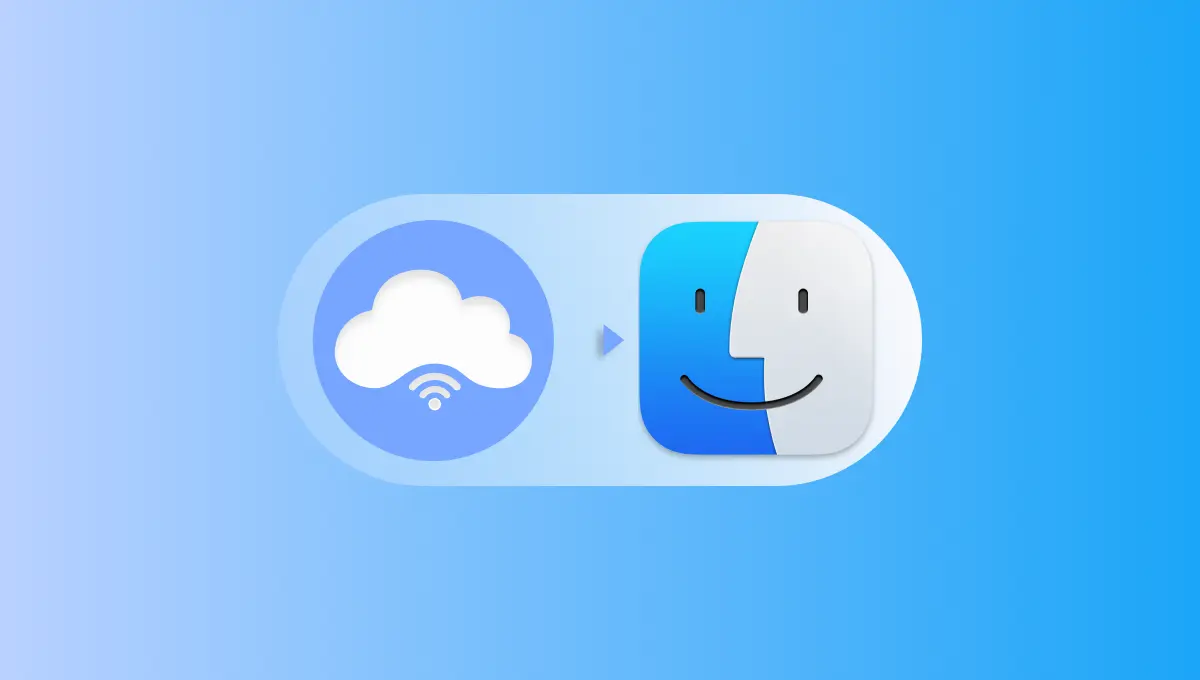If you’ve ever been locked out of a server or hit with a random block, you know how annoying Discord can be. A Discord proxy solves that problem by hiding your IP. It lets you bypass restrictions, keep your identity private and even if you have multiple accounts.
Let’s break down what that means and how you can set it up.
What Is a Discord Proxy?
A proxy is a bridge. Instead of talking to Discord directly, your connection goes through another server. Discord only sees that server’s details, not yours. It’s like showing your passport at a checkpoint but with a borrowed address on it.
That’s it, that’s the magic. You’re harder to track, less likely to be blocked and can connect from anywhere.
Why You Might Need a Proxy for Discord
People use proxies on Discord for various reasons but the most common ones are pretty simple:
- Getting around school, office or country blocks.
- Keeping personal IP addresses private.
- Resetting your connection after an IP ban.
- Running multiple accounts without getting detected.
- Adding an extra layer of protection against DDoS or tracking.
How to Set Up a Proxy for Discord
Here’s how you can use a proxy for Discord, some steps depend on whether you use the Discord app or the web version.
Using the Proxy with the Discord Web Version
First grab your credentials from the dashboard, the proxies are in ip:port:username:password format which you’ll paste into your browser or OS proxy settings.
On Chrome/Edge the browser reads the computer’s system proxy. Go to the browser’s Settings and choose to use your computer’s proxy settings then enter the server, port and authentication at the OS level; Chrome’s proxy “system mode” is designed to defer to the operating system.
On Firefox set the proxy inside the browser: go to Connection Settings, choose Manual proxy configuration then add the same server, port and (if prompted) username/password.
Discord’s web app uses WebSockets for real-time messaging; good proxies and browsers tunnel this via HTTP CONNECT (and when available HTTP/2 CONNECT).
Using the Proxy with the Discord Desktop (App)
There is no proxy field in the desktop version of Discord. When an app does not have a native proxy setting, the standard workaround is to run Discord through a proxy client (such as Proxifier/ProxyCap) that forces the app’s traffic through your provider’s server.
Mobile Devices (Android / iOS)
The network settings of the phone are followed by Mobile Discord. Navigate to your Wi-Fi network on iOS, select Configure Proxy, and then input the provider’s server, port, and (if necessary) username and password.
A comparable “Proxy” field can be found in Android’s advanced Wi-Fi network settings. With these modifications, HTTP/HTTPS traffic – including Discord’s signaling will be routed via the proxy.
Choosing the Right Proxy for Discord
Not every proxy will be effective. For voice chat, you need something quick, reliable, and nearby to minimize lag. Because SOCKS5 proxies manage mixed traffic well, they are typically a good option. Reliability is also important; a proxy that fails in the middle of a call is not worth it.
Lastly, confirm that the provider offers security and authentication features to safeguard your information. ProxyWing does and you can check all the details here.
Final Thoughts
One of the easiest ways to remain anonymous, get around restrictions, and protect your accounts on Discord is to use a proxy. With the correct proxy, you can maintain uninterrupted connectivity whether you’re managing several accounts, chatting with friends, or running a community.
Are you prepared to install a trustworthy solution? Take a look at ProxyWing, a quick, reliable, and safe supplier.